There is one feature I actually really do like in Vista, and I wish other environments implemented it as well. Guess what it is? Oh, right… The title of the post sort of gave it away, didn’t it?
Yes, I really like these things:
I especially like how the bar turns red as it approaches the right edge. Visuals – graphs and charts really do help us to see the big picture. Normally seeing 40+ GB of free space I’d assume I have plenty of space left. I kept running into this issue all the time in the past – I wouldn’t start worrying until the quantity of my free GB ended up being a single digit number. Not that I didn’t know I’m running low – I just didn’t care.
Seeing you are slowly running out of drive space however is very different from knowing. When I see that red bar under my C: drive I feel a strong compulsion to delete stuff I don’t need, and un-install software (mostly games) that I no longer use. Bare numbers do not evoke that feeling in me. Colorful bar graphs do.
This makes me wonder why don’t we use visualization for more file system related stuff. For example, can we have a window manager that overlays a tiny pie chart in the corner of each file and folder? It would show relatively how much of total drive space is taken by that particular item. That would be extremely useful!
In fact “How do I find out what is taking up so much space on my HD?” is the third most popular question I get asked by non-technical folk. Number one of course being “why is my computer slow” and number two: “why do I get that error message I didn’t bother writing down, because I assume you can read my mind”. There is of course no easy answer to any of these. Most desktop environments do a pretty good job communicating disk usage info broken down by file/directory to the user. That’s why there are hundreds of little disk analysis tools out there that attempt to help you with this. Simplest and most popular probably being xdiskusage on Linux. It gives you a very simple visual breakdown of what takes the most space on your drive:
Still, this tool will actually take several minutes to collect this info and calculate the percentages because most file systems do not keep information about combined size of files in a directory. After all, directories are purely virtual constructs that are there only for our convenience. So drawing nice pie charts or graphs on folders would require us to do traverse the folder tree down, calculate combined file sizes and then cache it for future reference. That usually means performance hit, every time the system needs to update the cache. Someone already did this for Windows but didn’t go as far as adding visualization.
With journaling file systems you could just use a background service. It wouldn’t have to monitor all drive activity – only look check whether the journaled changes affect folder sizes that have been cached already and recalculate as needed.
Looking into the future, the relational file systems (if they ever catch on) could do even better than this – making the calculation just a matter of a single optimized query.
This is something that actually can be done – we can implement this. There is nothing we could do about machines slowing down due to user loader malware. There is not much we can do to prevent stupidity driven error messages. But we could make it easy for regular users to visualize their disk usage, and identify problem areas.
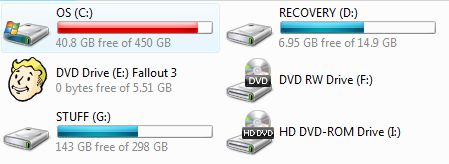
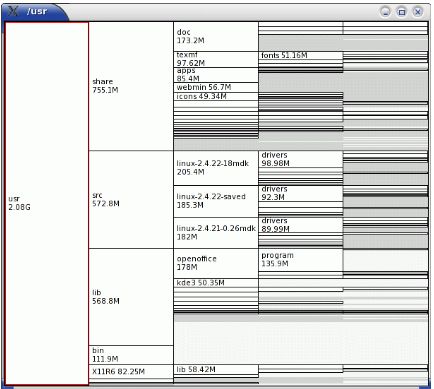
A useful tool which shows what files/folders are using up the space WinDirStat.
Kdirstat is pretty nice too (I think windirstat is an imitation of it, though I may have that backwards), but as you say it still takes several minutes to figure out the sizes and whatnot. A relational background process would be nice as long as it only ran when you told it to, or only when the disk & cpu were idle.
Identifying big folders can be a source of problems, just as much as people who want to keep their computer “clean” and start moving around system files. Imagine someone decides Windows\System32 is way too big (because it IS) and tries to delete it ?
Well, these bars do look pretty, but … wait a minute ! Your OS partition is 450GB big ?! And with only 40GB free ? What happened to good computer practices, with separate OS and data partitions ? Note this assumes you took a screenshot of your own computer, and the Fallout 3 disk confirms this, but this could be an attempt to mislead us ;)
For the gnome desktop “baobab” (or “Disk usage analyser” as it is presented in the Ubuntu menus) is a nice alternative to xdiskusage. I use it all the time. But I agree that it would be nice if it didn’t have to spend 15 minutes data collecting before you can use it.
Someone should sit down and re-think this mess with beagle, tracker, and locate databases, as well as other file system metadata statistics (as disk usage) and try to get it more integrated with hooks in the file system, rather than background daemons that starts and eats up your disk cache so suddenly your computer grinds to halt.
There is a plugin for Konqueror that can do the file size visualization like xdiskusage. I don’t know which plugin is it, I just “apt-get install konq-plugins” and it’s there. I do pretty much all of my file system manipulations via shell or Emacs dired mode, but I’ve brought Konqueror out occasionally to do heavy cleanup work.
My secret to reducing my filesystem housecleaning is to do a lot of stuff in /tmp. Stuff that represents 15 minutes or less of work. Writing my little tests programs in there, untaring tarballs I don’t plan to keep around for long, short-term wget downloads, etc. If it turns out to be important, or something that I don’t want to lose easily, it then gets moved to ~. This policy works well on all the systems I use except my long-running server, where /tmp is only cleared a couple times a year.
We’ve had that for a long, long time in the linux community. It’s called conky. :)
Nothing says pay attention more than a shiny red bar right? :P
Aww, Tino beat me to suggesting baobab.
@ Chris Wellons:
Isn’t dolphin now the prefered tool for file management in KDE?
@ Travis McCrea:
Yep. Visualization is a powerful tool! We seem to be more attuned to visual stimuli rather than to raw data – like numbers. That’s why you hardly can talk about any data without whipping out some graphs, bars and pie charts.
Pingback: The Strange Case of Missing Hard Drive Space « Terminally Incoherent
Try to use this disk usage analysis utility, it is the best for me.