Recently I have been working on a little tool for myself. It sort of evolved from a tiny little executable with 5 buttons to a miniature control panel app that it is right now. It is basically a response to two different needs I had.
First off, I got tired having to jump through hoops when configuring newly re-imaged machines or troubleshooting computer issues. Windows has dozens of special folders that you sometimes need to check or clean out, and bunch of useful tools hidden away in various places. Some are in control panel, some are in the accessories menu, and etc.. Getting to these things is rather tedious but thankfully there is a shortcut for most of them. You just hit the windows key and R, and then type the name of your tool/folder into the Run dialog. You type in devmgmt.msc for the device manager, appwiz.cpl to get to the Add/Remove Programs app, minidump to open the folder where windows stores memory dump files left after BSOD crashes, %appdata% to get to the Application Data folder for the current user, and so on. And no, I didn’t look any of these up – I know these things by heart, which is why I got a crazy idea of putting shortcuts to all these things in a single folder for easy access. So I did that, and then decided that I could probably do much better – which is related to my second reason.
I getting tired of trying to talk users through simple troubleshooting diagnostics over the phone. Have you ever tried to get a user to ping your server over the phone? You would think that getting someone to spell a 4 letter word such as ping properly would be easy but I can’t tell you how often users type in something among the lines of:
fimgspacegoogledofcom
Yes, F as in Peter, I as in Indiana, M as in Nancy, G and in George, space, google dot com. Honestly, I don’t know how can you get this wrong but I assume that since we are talking about technology, users assume that I’m using some moon language that defies laws of grammar and common sense. So I got a crazy idea of creating a visual tool that will let a user ping a server, run ipconfig, nslookup or traceroute by just pushing a button.
This idea combined with my first “shortcut folder” innovation gave birth to Setup Assistant:
Granted, this is as simplistic as tools go. It’s basically a step beyond a shortcut folder. There is a little bit of interesting code that grabs the system information, but the rest of it is basically “start a process and maybe capture output” type of a deal. But, a few people saw me using it and asked where they could download it, to which I usually replied “this thumbdrive”. So I figured, what the hell, I’m going to make it a bit prettier with some icons and then put it online.
I was about to dump it in Google Code but then I realized that:
- This app is basically just Process.Start repeated over and over again (except a few bits where it is not)
- It grew organically, with me adding new launchers and new features and never bothering to clean up the code
The code is simplistic, and at the same time incredibly ugly and unorganized because… Well, this was initially just a quick hack. So I opted to not release the code just yet – at least not until I have a chance to clean it up a bit. Unless of course someone wants it or wants to contribute.
For now, it is located here: Setup Assistant Home Page. There is a download link, and some more screen shots there and far less of my aimless rambling.
Hopefully some of you will find this tiny little tool useful. As usual, if you have any suggestions (especially what else I could put onto it) let me know in the comments.
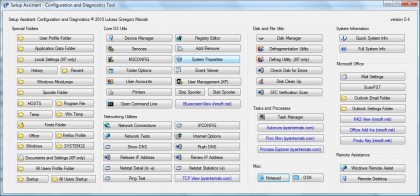
I can’t wait for the stories about some luser who claims that this application “deleted Office” only to find out later that they simply didn’t have the computer plugged in.
Hey. This application deleted Office! :)
Love it. Thanks. Great tool. Will play with it and see if I can come up with some suggestions. Thanks Luke
Very useful app, Luke. As helpdesk/network admin I think this app will save me a lot of time. Are you going to add Vista and 7 functionality for the XP only items in the future, I hope?
Looks almost like youve benn looking for godmode^^
http://blogs.sitepoint.com/2010/01/05/windows-7-god-mode/
@ Scott:
Well, the XP only entries only exist in XP. For example Vista/7 do not have Local Settings or Documents and Settings folders. Same with defrag and user management commands – the are different for each version of windows.
@ MrJones:
Sort of. I still work with a lot of XP machines though, plus this only has the stuff I need on regular basis and none of the useless stuff.
“What is this luke? I am a doctor not a network crazy lunar scientist.
I click the button and theres all these buttons, why can’t you just do this for me?”
“You want me to click the fing test? I don’t have one.”
“oh ping test.. how do I do that? Press what button”
“no, I already closed out of that”
“…. seriously luke there is like a million buttons on there, how am I supposed to find the one you are talking about”
“you know what, I will just wait and have someone come help me… thanks though”
:D
@ Travis McCrea:
LOL! This!
A coworker actually suggested that I number the buttons for precisely that reason. Another suggestion was a text box where a user can type in a number to trigger specific button.
Very handy, thanks!
Only one suggestion. Why does it use IE to download missing helper apps rather than my default browser or something embedded? Would be much trouble to add a win32 wget binary, and use that? IE is more often than not the problem I’m trying to fix, or at least the cause of the problem.
To solve the XP v. Vista/7 defrag difference, you could use sysinternals contig, which is much better anyway – this simple command will save you a lot of defrag time: contig.exe -q -s c:\
a) interesting idea, truly born of enduser frustration
b) swap notepad for wordpad. just do it. wordpad’s always there and notepad REALLY sucks, as opposed to wordpad merely sucking.
c) the best-kept secret in windows administration is the “all-in-one” management console in the context menu of ‘my computer’. Rclick MyComputer > Manage, and right there are your system logs, users/groups, device manager, disk manager, services, and a bunch of other little bits and pieces. I’ve never been one to remember Run box commands because the manage option has enough meat in it to avoid all that shit.
d) if you’re going to number them, see if you can colour-code the boxes for your zombie-brained users, too. “Press 12. It’s in the block of blue buttons”
e) I can’t fault this user as he did type what I told him: “type “foo” then “bar”, then press enter” > didn’t work > read that command back to me > he’d typed “foo bar presenter”…